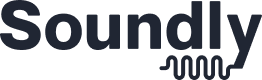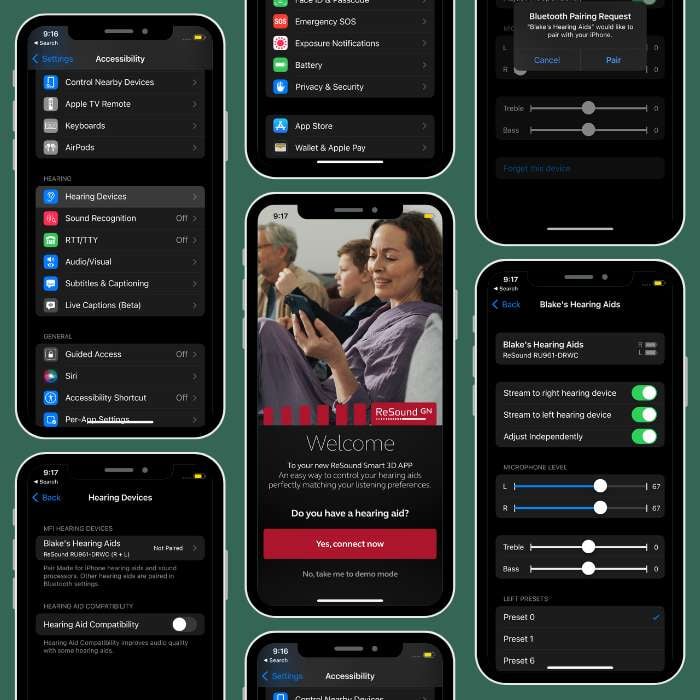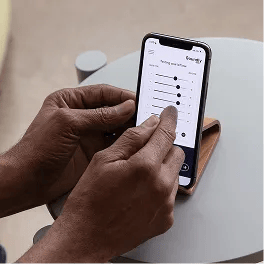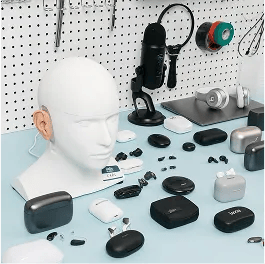Ready to connect your new hearing aids to an iPhone? You are in the right place.
In this guide, I'll walk you through the hearing aid iPhone connection step by step (with screenshots).
First, some background.
Most premium hearing aids now offer Bluetooth streaming from iPhones and iPads using a special protocol called Made For iPhone (MFI).
Apple's specialized connection method requires a few extra steps to get going.
For most hearing aid manufacturers, there are two steps you'll need to complete to connect your hearing aids to your iPhone.
- Step 1: Connect to Bluetooth in the settings (the same steps regardless of brand)
- Step 2: Connect to your hearing aid app (different based on the brand you use)
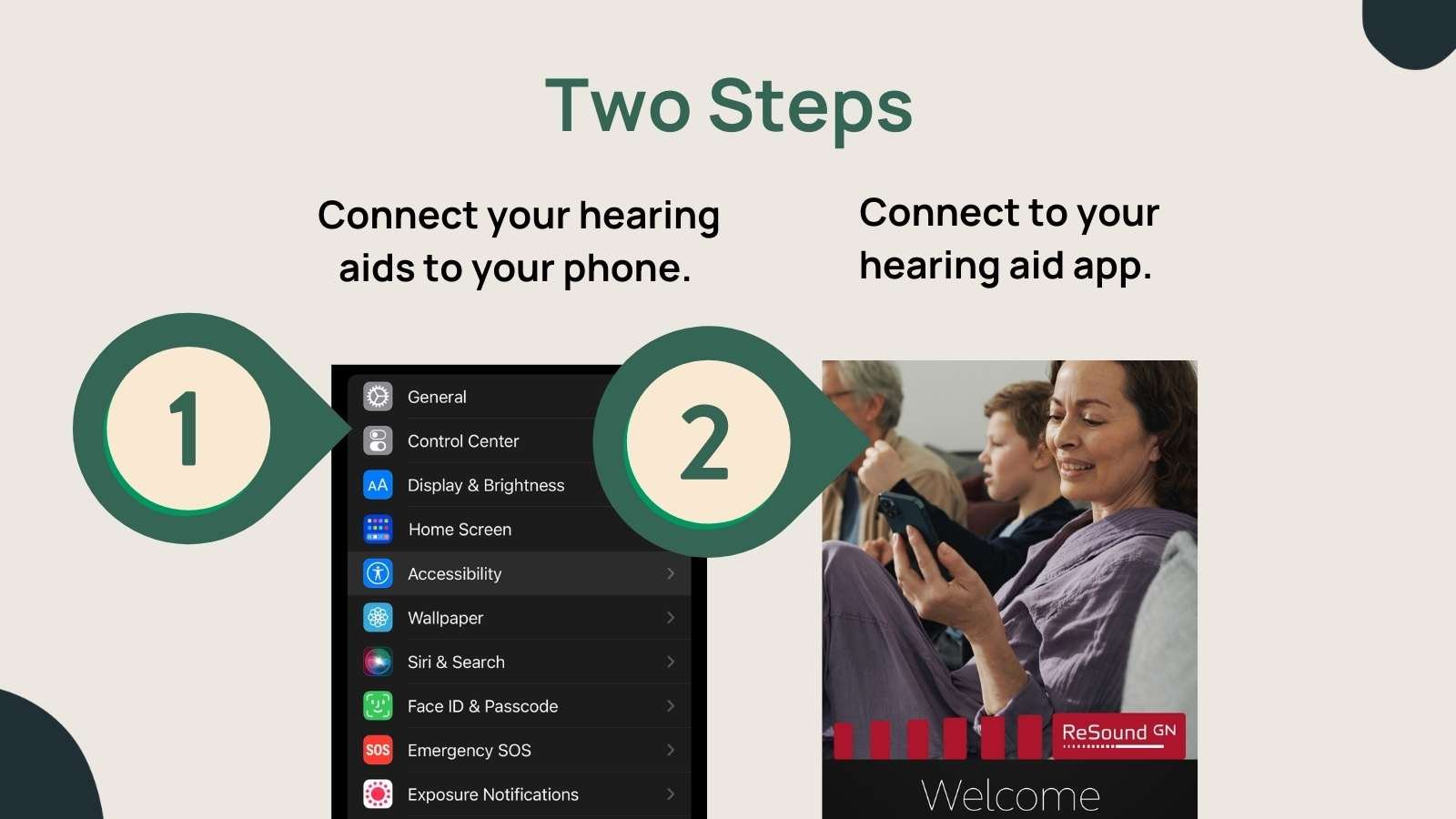
One more note.
MFI Bluetooth connection works for most newer iPhones and iPads. Here's a list of Apple devices that are compatible with MFI-enabled hearing aids.
- iPhone 5 or later
- iPad Pro (all models)
- iPad Air (all models)
- iPad (4th generation) or later
- iPad mini (all models)
- iPod touch (5th generation) or later
If you aren't sure which version of iPhone you have, open your setting app, click on your name, select your phone and look for "device info".
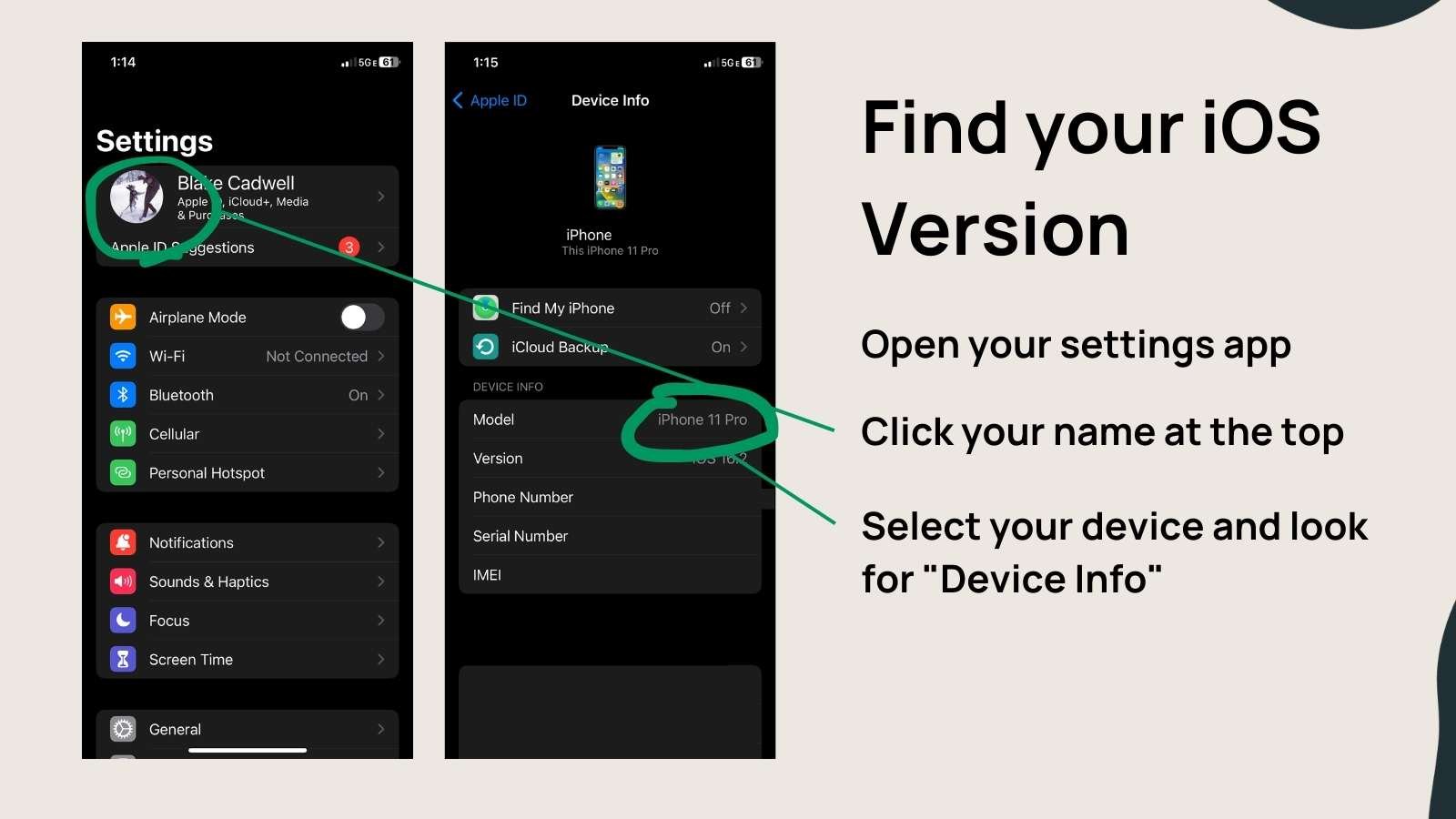
Alright, let's get into the pairing process. You'll need your phone and your hearing aids close by.
Step 1: Connect to Bluetooth in the settings section of your phone.
- Open the setting app (gear icon)
- Scroll down to accessibility
- Look for Hearing Devices
- Pull your hearing aids out of the charger or reboot them
- Your hearing aids should appear under MFI hearing devices (note that if you've previously paired another device, you'll need to forget that device before connecting your new hearing aids)
- Select Pair (once for each device)
- Wait 30 seconds to allow your hearing aids to fully connect
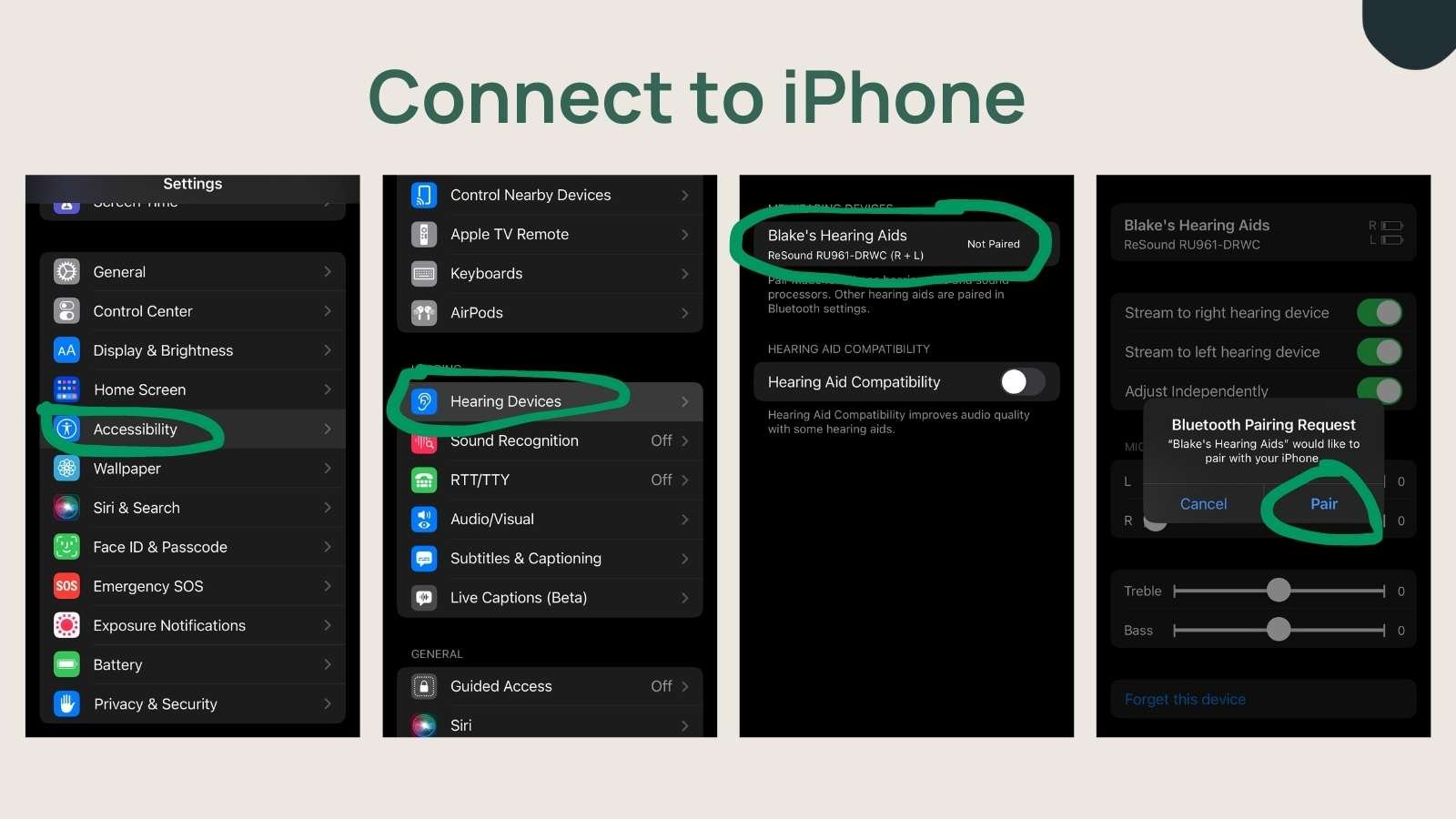
Your hearing aids can now stream music and phone calls. But before you head out, there's one more step.
Step 2: Connect to your hearing aid app
Most modern hearing aids have an iPhone app that will allow you to control your program, volume, and sound quality.
After your hearing aids are connected to Bluetooth, you'll want to download and open your brand's hearing aid app. I use ReSound, so the screenshots below might differ slightly from what you see for other brands.
- Open the app and press "connect"
- The app should detect your devices based on the connection in step #1
- Click "continue"
- Once your hearing aids are paired, you may need to restart them by placing them in the charger or powering them down.
You should now be able to control your hearing aids using the branded app on your phone.
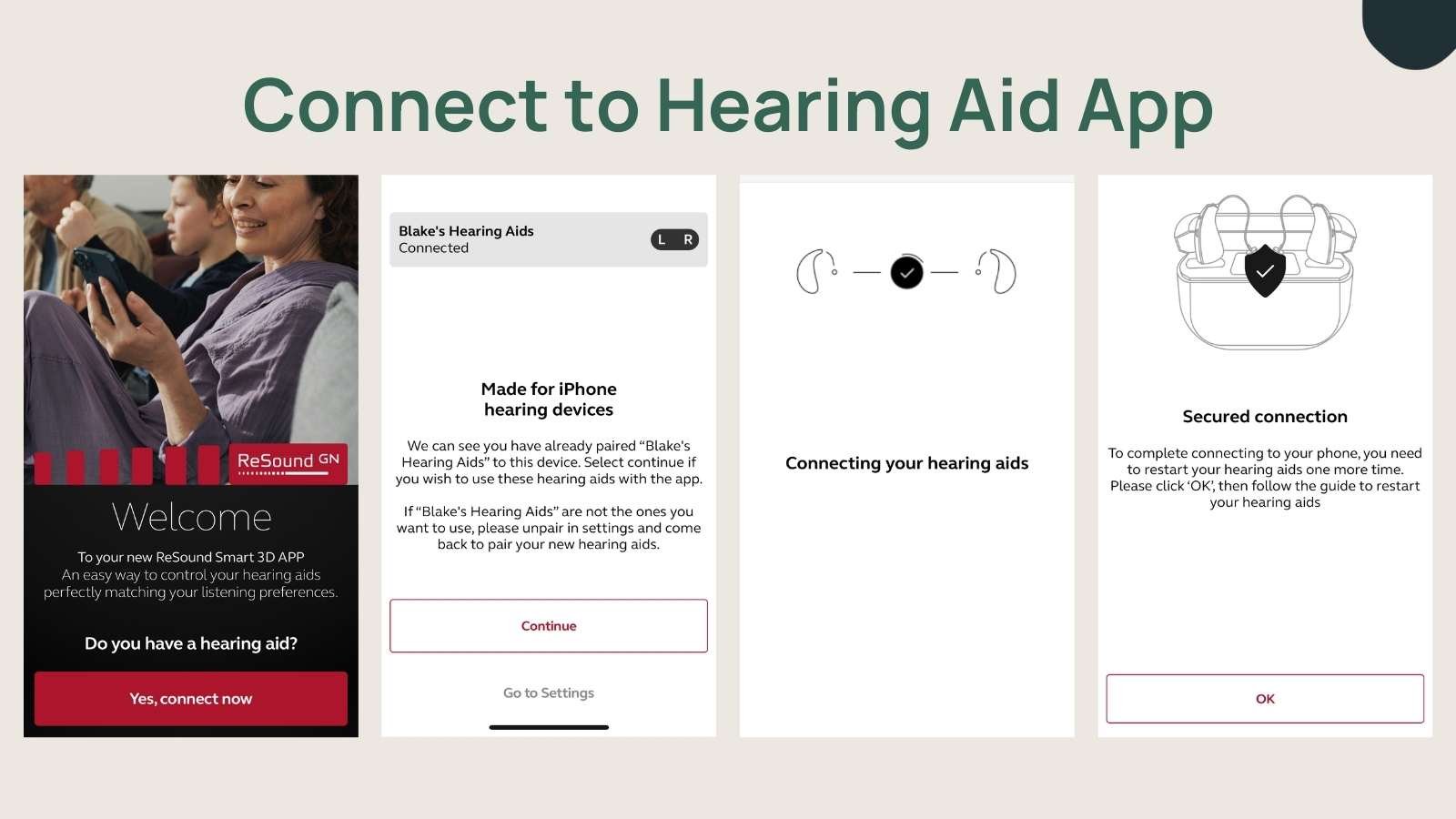
That's a Wrap
We hope this has been helpful! If your connection isn't working properly, check with your audiologist or customer service representative to troubleshoot further. You can also send us an email at [email protected].