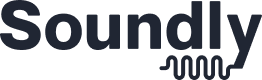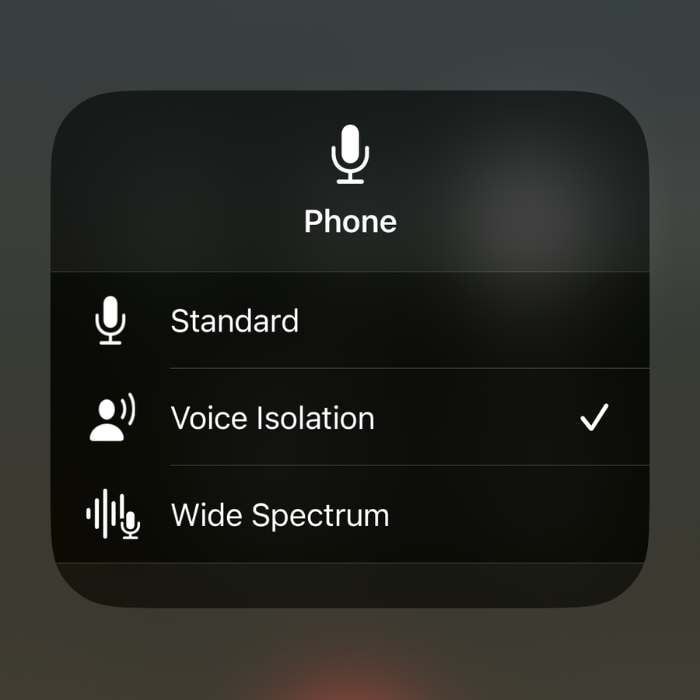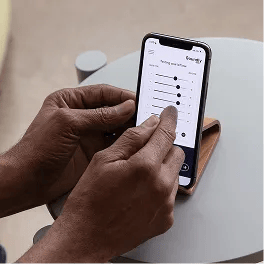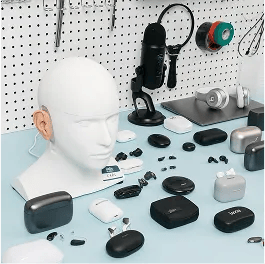Hearing aids are getting smarter, smaller, and more connected.
Most premium devices now offer Bluetooth streaming and enable phone calls through your hearing aids.
But there's one big problem.
While the audio streaming into your ears (via hearing aids) might sound clear and crisp, the outbound audio is notoriously low quality. That means your partner, children, or friends may complain that you sound like you are in a wind tunnel during the call.
I've often switched from my hearing aids to AirPods during a work call because the person on the other end can't hear me well enough.
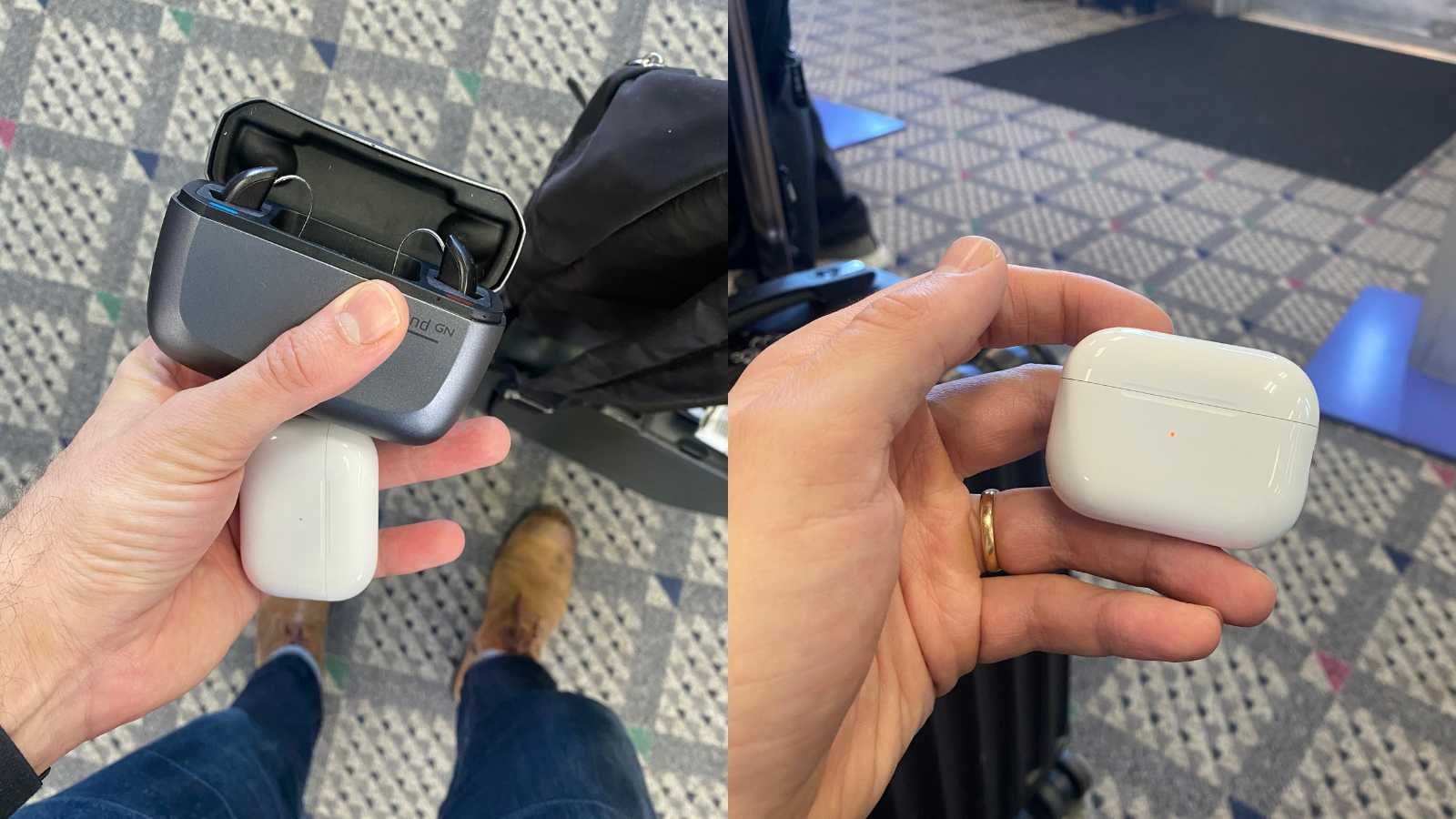
Low outbound call quality isn't surprising since hearing aid manufacturers devote most of their resources to managing sounds going into your ears versus the other way around.
Finally, there's an answer—Voice Isolation.
Before you toss your hearing aids in the desk drawer and reach for your Airpods, there's now a solution inside your iPhone.
Apple recently rolled out Voice Isolation which strips out background noise from your surroundings and sends a cleaned-up version of your voice to the person on the other end of the phone. Exactly what I need!
Note that this solution is only available to those with iOS 16.4 or later. I had to upgrade my phone to get the new feature working. Go to your settings > general > software update to update your iOS.
Here's how to enable voice isolation with your hearing aids.
Step 1
Grab a pair of connected hearing aids or headphones. Place an outbound call to yourself or a friend. You can also try the kids' pep talk hotline at 707 873 7862 for uplifting messages from kids.
Step 2
Swipe down from the top right corner of your screen once the call is underway. The control center should appear on the screen.
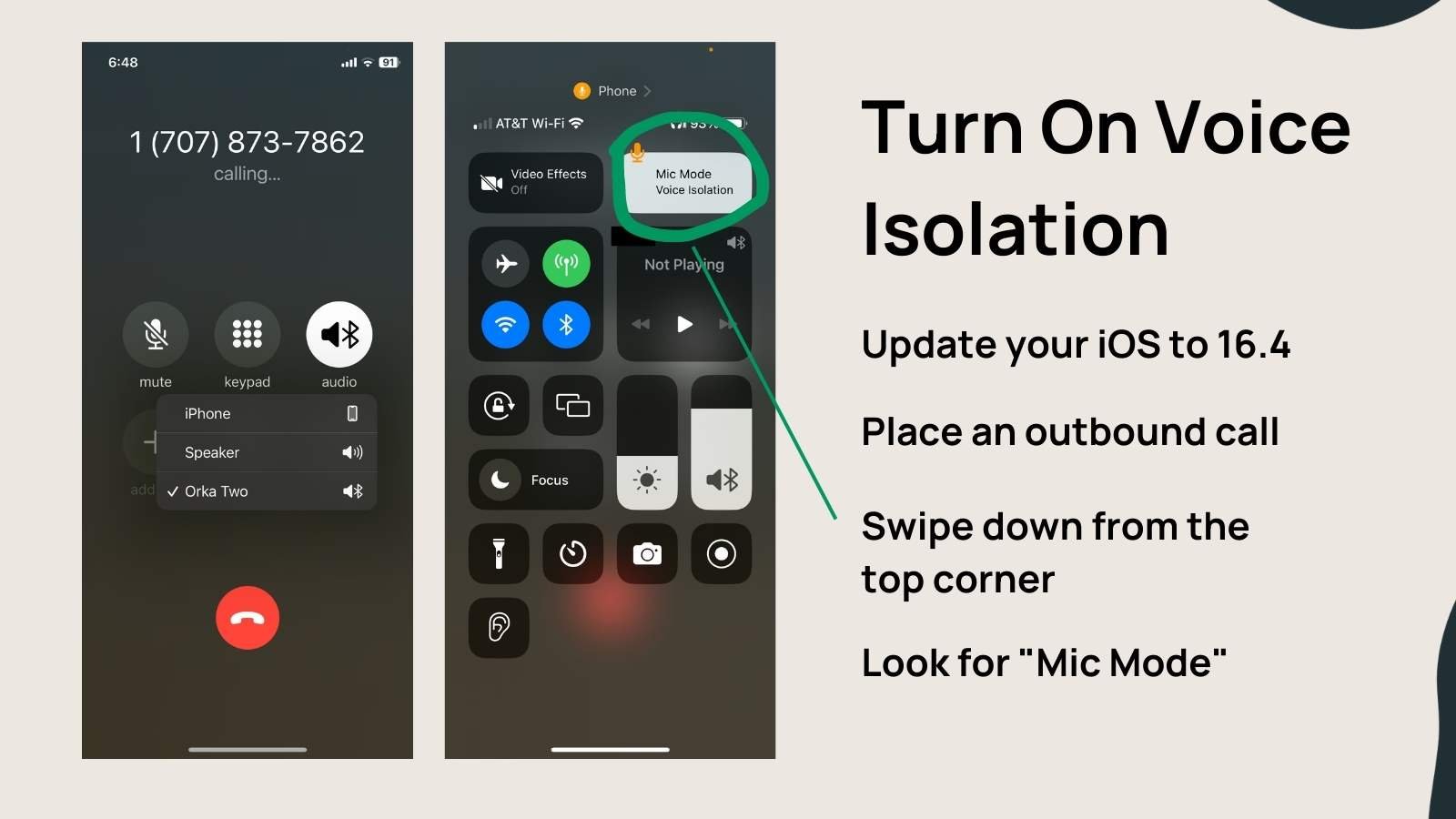
Step 3
Click the "Mic Mode" button and select "Voice Isolation" from the list.
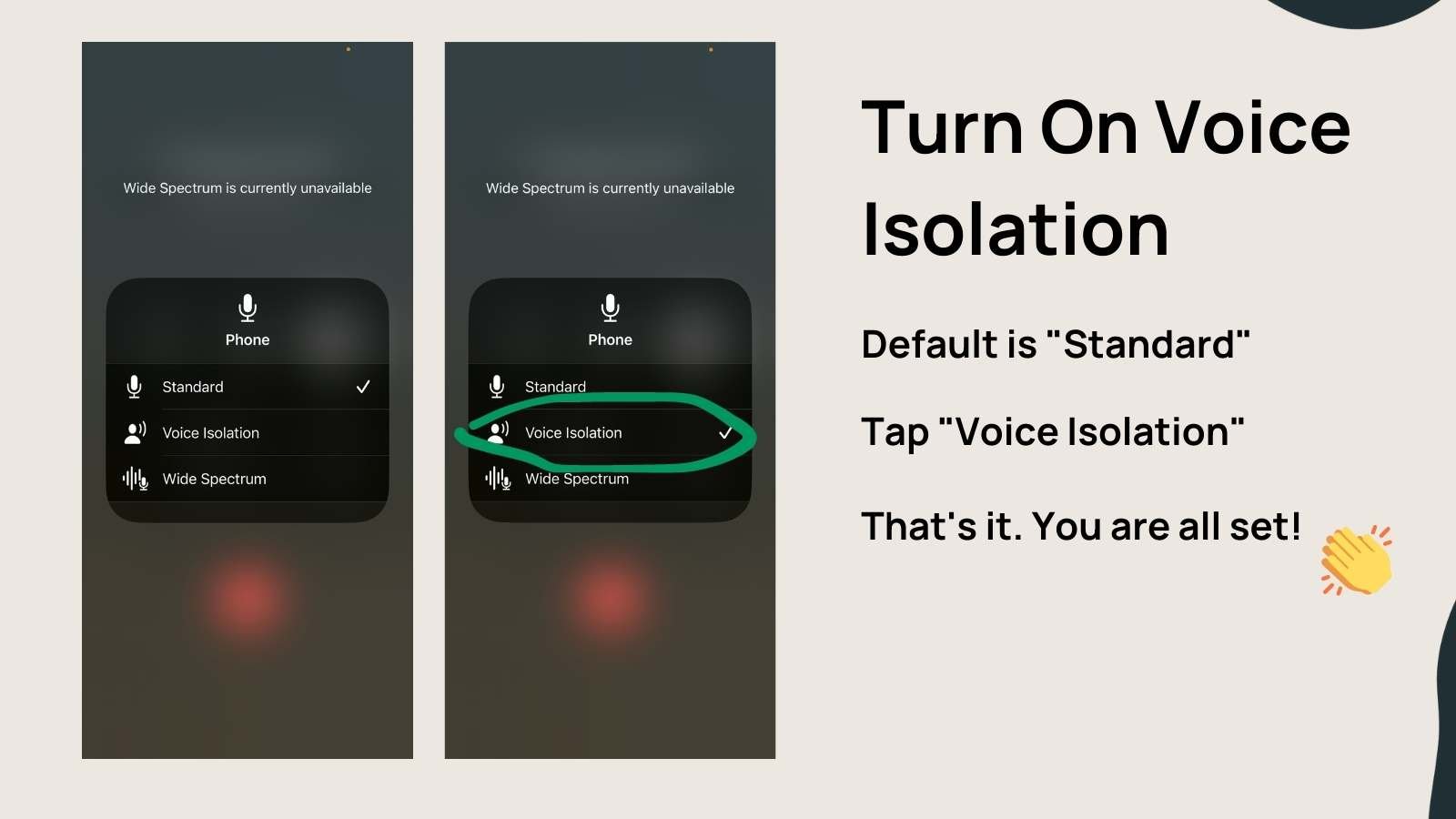
And that's it! You are done. Thankfully, iPhone will remember your settings so you only need to do this once.
Does Voice Isolation Make a Difference?
In short, yes! I turned on some background music and called my wife using my hearing aids.
I started in the standard mode and she explained that she could hear my background music blaring into her side of the call. I think switched to "Isolation Mode" and she noted that she was barely aware that music was even playing. BIG improvement.
She did note that my voice volume was a bit quieter when using "Voice Isolation". Probably not a big issue for most people.
A Note On Hands-Free Calling
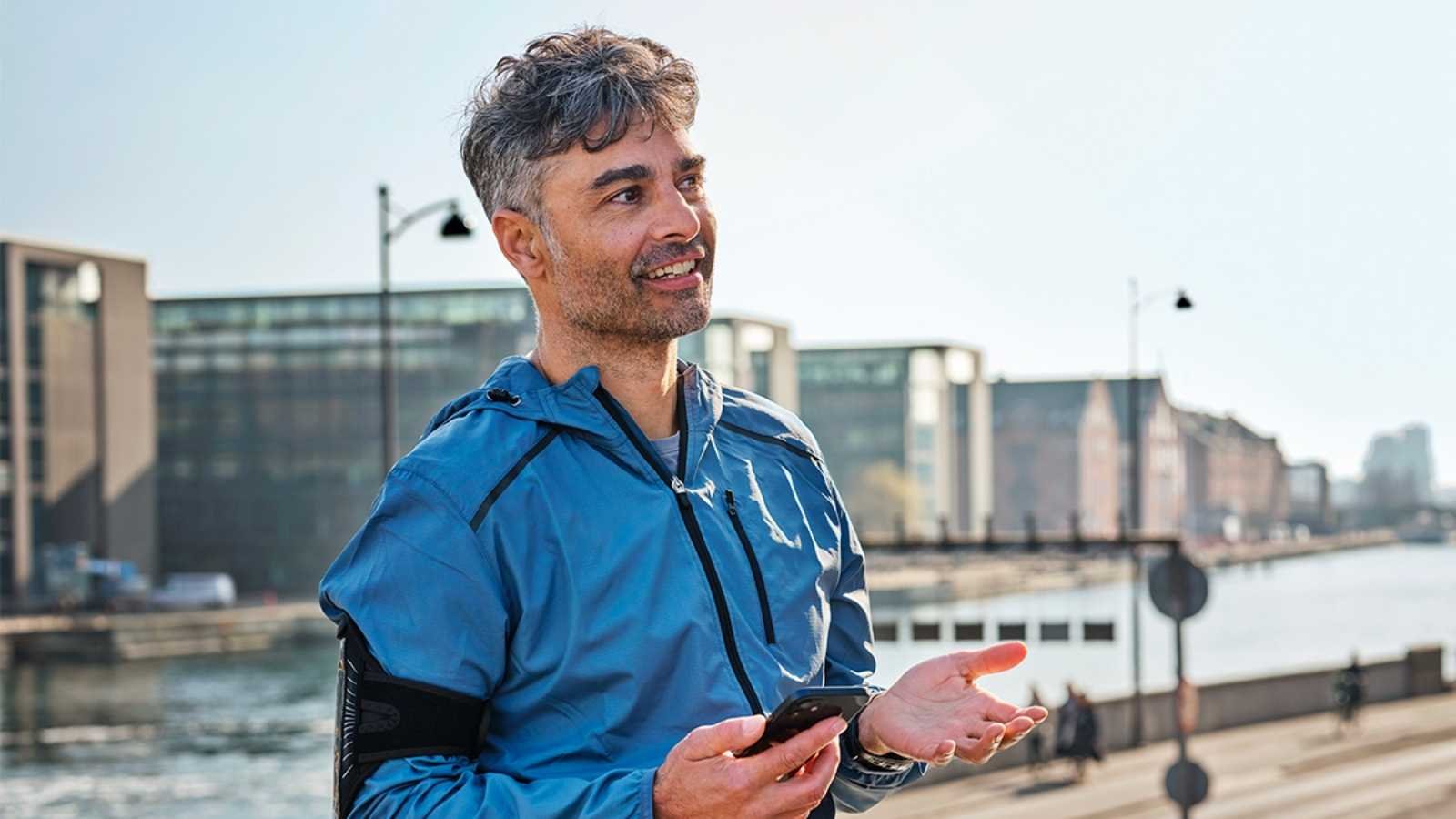
Most hearing aids from major brands in 2023 offer hands-free calling for iPhone users. That means that your hearing aids act as both the speaker (inside your ears) and the microphone.
For most phones Android users do not currently have this option and will need to keep their phone near their mouth to pick up their voice.